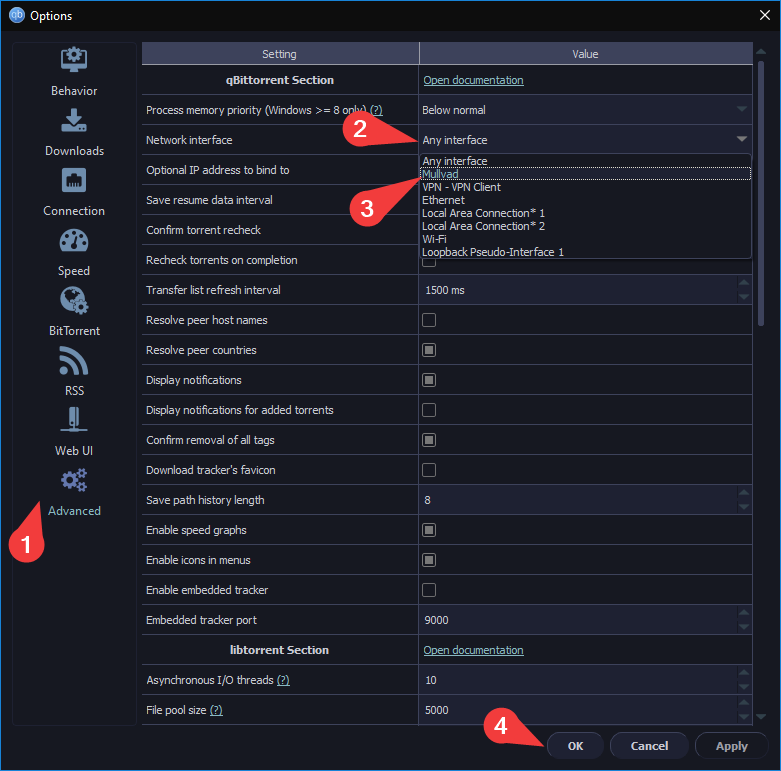RSS Feed
You can use RSS Feed to get an upload feed from supported sites. In this case, we're gonna use Nyaa to fetch from 1r0n's profile. You can fetch from other pages too in a similar way.
Step 1: Enabling RSS
- Press
Alt + Oto open settings and then go to RSS section. - Check "Enable fetching RSS feeds" and "Enable auto downloading of RSS torrents".
- You can also customize the refresh interval and max article number there.
Image preview
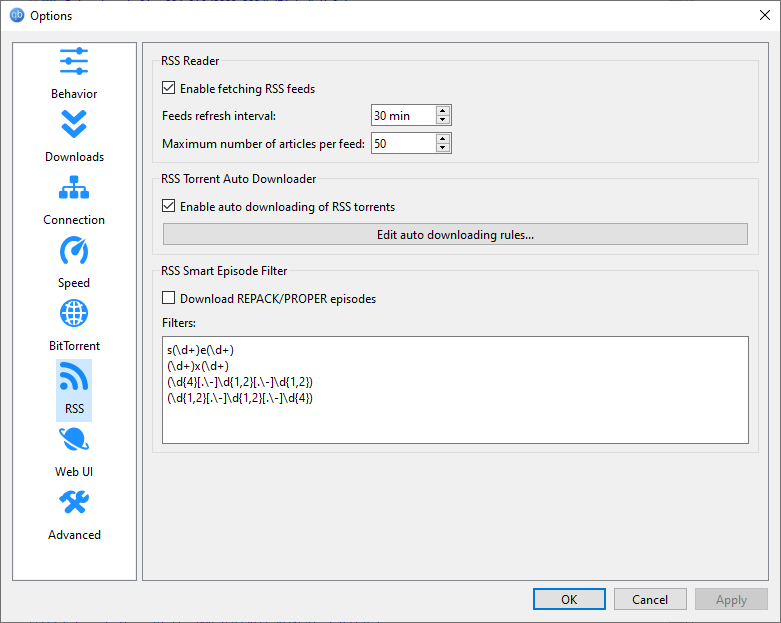
Step 2: Adding feed URL
- Close the settings and go to the RSS tab.
- To get the RSS feed URL of a page in Nyaa, click on the RSS button.
- Copy the feed URL from the address bar.
Image preview
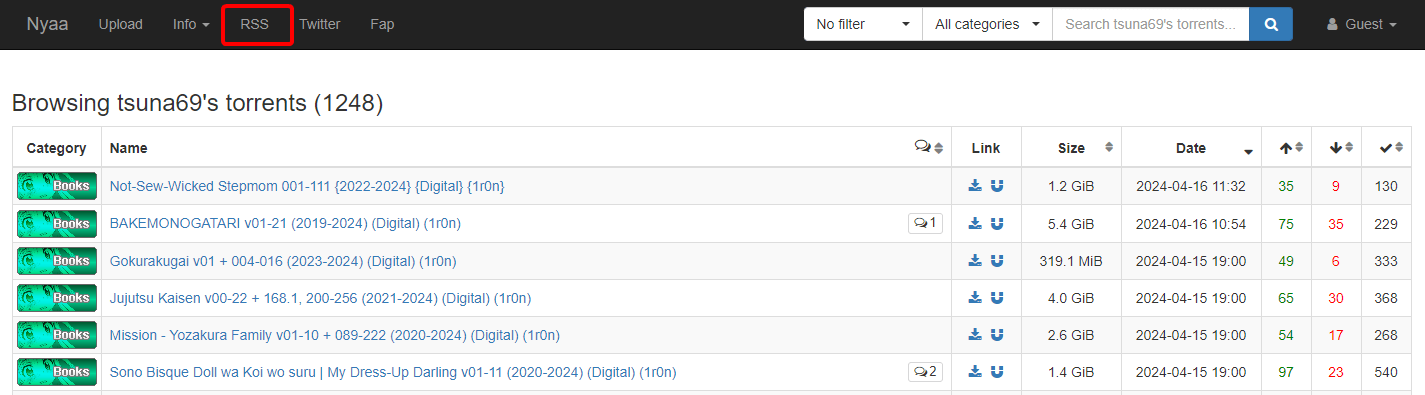
- Now to add the feed URL, click on New subscription.
- Then rename it to a relevant name. For that right click on feed URL, then Edit feed URL...
Image preview
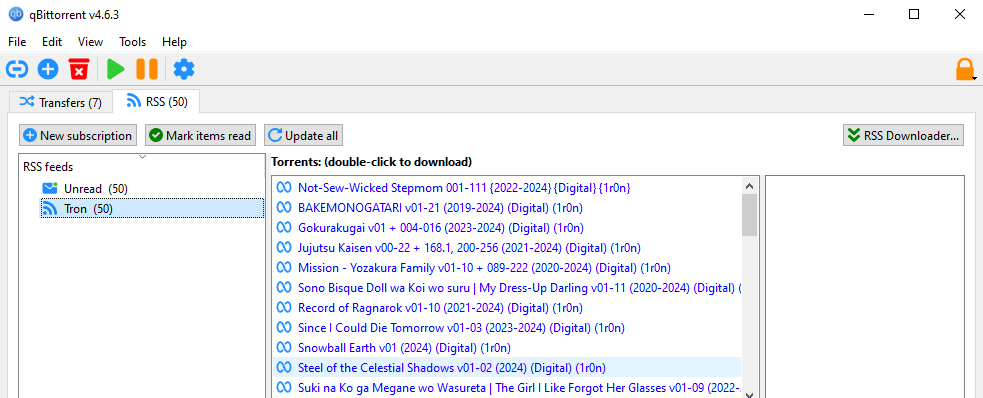
Step 3: Adding Rules
- Go to the RSS Downloader (at the top right) and add a new download rule.
- Go to the bottom section of the middle column and select feed URLs.
- To filter the feed, you have to add some rules. Hover over the rule field to get writing instruction. The right column will show the selected article preview for that specific rule.
- Then click Close and it will start downloading those.
Image preview
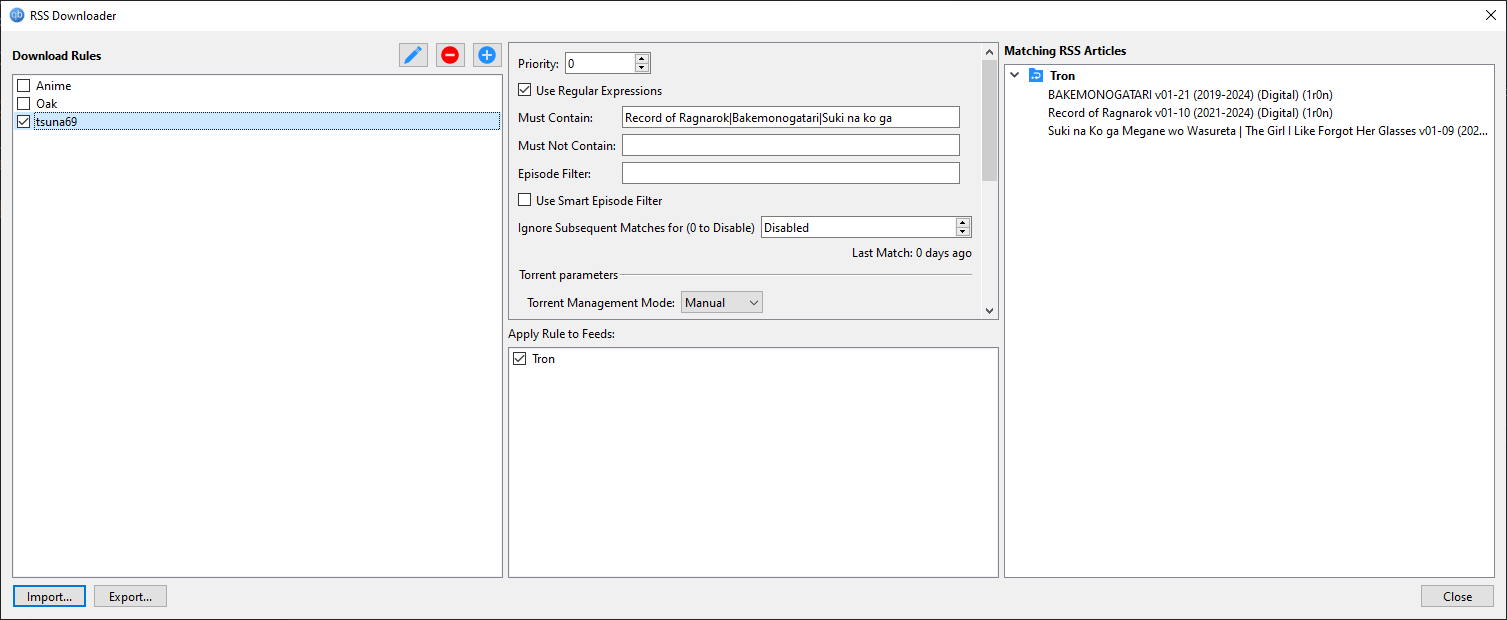
Torrent Creator
The torrent creator is used to generate .torrent files that let you download files from a tracker. This guide is generalized, so read the rules of your tracker before uploading to see if they have any tracker specific rules.
Steps
- Press
Ctrl + Nto open up the Torrent Creator. - Select the file or folder you wanna upload.
- You should adjust the piece size in order to keep the piece count between 1000 and 2000.
- Depending on your tracker, check the Private tracker option.
- Check Optimize Alignment and keep it Disabled
- Add your announce URL given by the tracker in Tracker URLs. For public trackers, it's the same for everyone. For PTs, you get a personal announce URL, which you should keep private. Note that you should only add the announce URLs for the specific tracker you are uploading to. If one tracker has multiple announce URLs, add each in a new line.
- Comment field gets filled by the tracker with the exact torrent URL.
- Source field can have a tracker-specific requirement, or it can be fully optional.
- Click on Create and set the destination.
Image preview
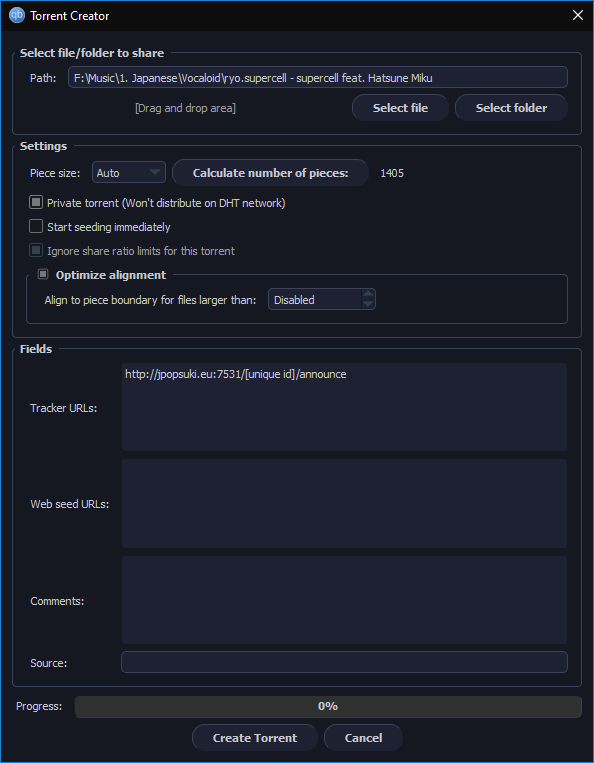
Extra: Seeding your torrent
After submitting your torrent with the .torrent,
- Download the .torrent file from the new generated page.
- Open the .torrent and set the download destination where the file/folder is kept
qBittorrent will check the file/folder and start seeding.
VPN Binding
VPN binding is used so that your client only leeches and seeds through your desired VPN and isn't connecting to the internet otherwise.
Steps
- Press
Alt + Oto open settings and then go to Advanced section. - Click on the value of Network Interface
- Select your desired VPN interface
- Hit OK and restart qBittorrent.
Image preview